This presentation was built using Apple's QuickTime 3.0 technology. You will need QuickTime 3.0 and the QuickTime plugin v2.0 or later to experience the presentation to its fullest. QuickTime is a powerful multimedia architecture available for MacOS, Windows 95, 98, and NT. You can download QuickTime 3.0 if you don't already have it installed.
The optimal screen size for this presentation is a 15" or larger monitor running at 800x600 resolution or higher. The presentation has been tested on Netscape Navigator 4.0 and Internet Explorer 4.0, and should also work with v3.0 browsers as long as the QuickTime plugin v2.0 is installed.
You can use the menu at the bottom of the next window to choose the presentation you would like to view (Architecture, Network, etc.). In the middle of the screen on the left, a QuickTime movie with the presentation of your choice will appear. As the movie plays, slides will be displayed on the right hand side of the browser window.
Below the QuickTime movie, there is a controller that allows you to operate the movie.
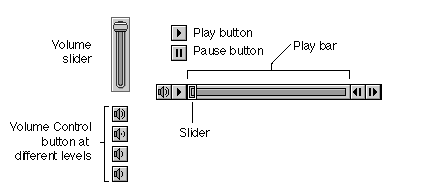
The controller is fairly self explanatory, but there are some things you should know to improve your viewing experience. First, you can click on the play button to begin playing the movie before it has downloaded completely. When the movie is downloading, the slider also acts as a progress indicator. If you have a fast connection, it's usually safe to click the play button after you see some progress in the slider bar. As long as the movie is downloading at a faster rate than it is playing, it will play uninterrupted.
You can use the volume controller on the left to 'overdrive' the volume, up to 300% of the maximum volume. To do this, hold down the shift key and click on the volume controller. Since the audio on some of the presentations is not very loud at times, you may want to take advantage of this feature.
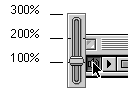
The triangle on the far right hand side of the controller allows you to get information about the QuickTime plugin and adjust the plugin preferences. In particular, you'll want to set your connection rate to an appropriate number. To do this, click on the triangle and choose 'Plug-in Settings...' from the menu. In the screen that appears, click on the 'Connection Speed' button. Click on the appropriate choice for your connection speed and click OK.
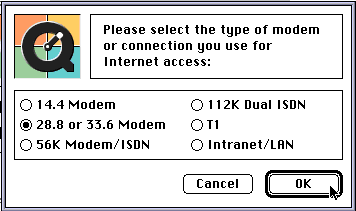
If you have any feedback on this presentation, please e-mail Dan.